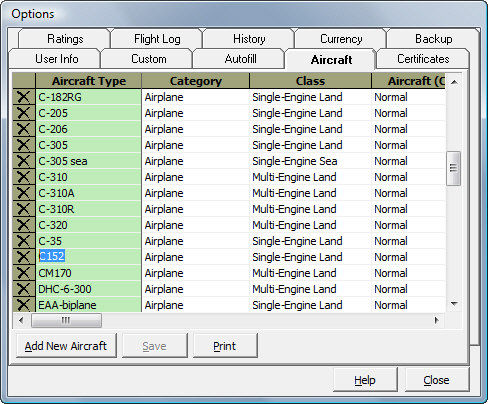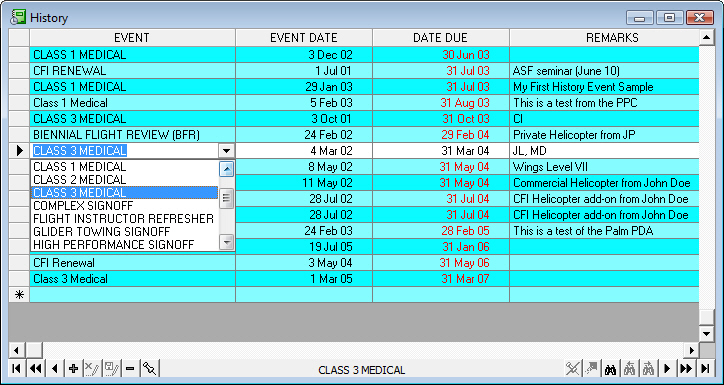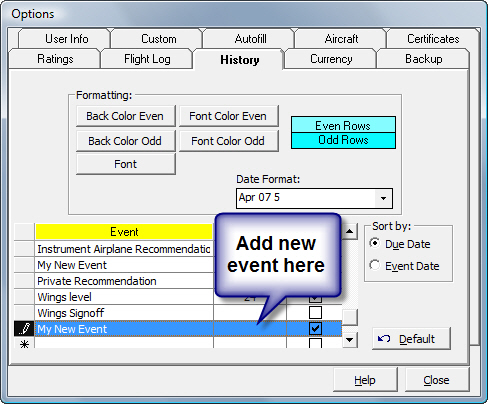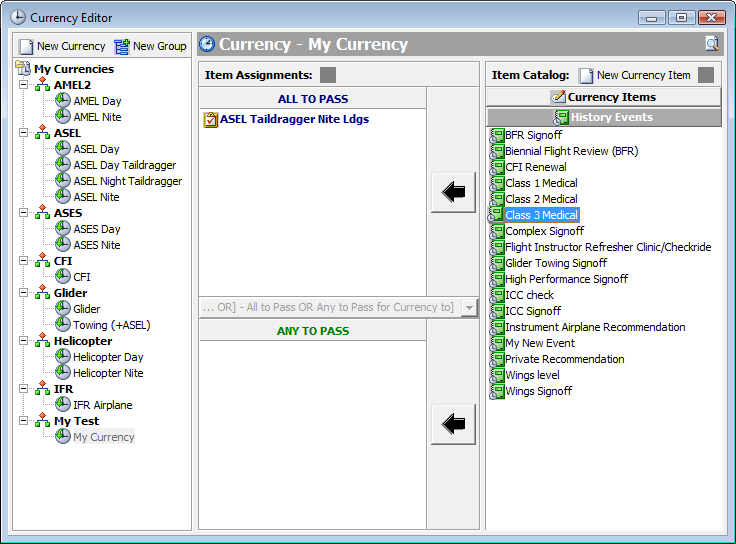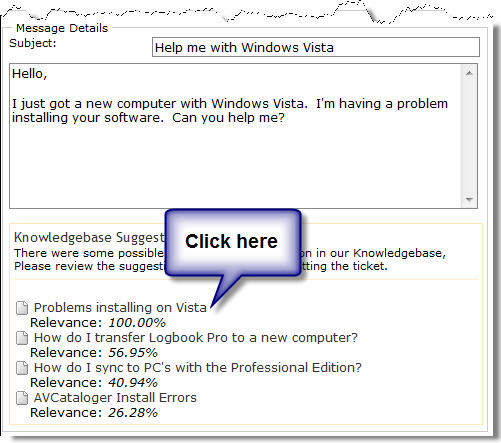|
|
|
|
|
|
|
 |
 |
|
|
|
|
|
|

| Logbook Pro & APDL Newsletter | April 2007 Edition |
| Spring is here! | ||||||||||||||
|
Welcome back to another edition of the Logbook Pro & APDL newsletter. Remember the old Alka-Seltzer commercial "Ohh what a relief it is?" That's the feeling here on the US East Coast as winter has finally decided to move on and allow some warmer weather to set in! Spring fever is here, this time to stay I hope as we had a little tease of warm weather followed by cold again! Prime flying weather is here and air show season has begun. Sun-n-Fun just completed and although I didn't attend this year, I received reports it was a great show, as always. If you've never been to a Sun-n-Fun, I highly recommend it! You can never turn down a trip to sunny Florida! As the sun shines it's also nice to see the light reappearing for our furloughed airline pilots. It's been a gloomy several years for many of our professional aviators, many having to rethink their career paths. There is nothing that thrills me more than to see the inquiries coming in daily of people preparing for interviews and asking great questions on helping them prepare the best logbook presentation possible. The old "why didn't I think of this a long time ago" often hits me as the turn-key printing service has been a huge success, not only for us, but for those that are preparing for interviews, studying, and not wanting to fiddle with their computer for hours. Delegating has always been a great concept in management, so manage your interview preparation and delegate your logbook tasks to us while you prepare for the other aspects of your interview. We can save you hours upon hours with a few clicks of your mouse. No, we are not going to go buy your suits for you or quiz you for your interview prep, but we can make sure your logbook is ready for the task. There is one thing that is a given, your new prospective company will look at your aviation experience, they will review your hours, they will get an impression of how you are as a pilot by how you keep your records. They are entrusting you with the lives of many, they want to see responsibility, organization, and experience. If you have an interview on the horizon, whether a scheduled date already set or awaiting the call, the time is now to get your logbook interview ready. Take advantage of our turn-key printing services and the Cirrus Elite leather binders and take that element of your interview worries out of the equation. E-mail us your Logbook Pro Backup (.BAK) file and we'll do the rest! We hope everyone is enjoying the nice time of year that Spring offers. It's time for your seasonal flyers to get in the air again, stay hydrated in the heat, and fly safe! |
||||||||||||||
| Managing Aircraft Types | ||||||||||||||
|
Have you been logging flights all these years to realize you entered an aircraft type name different than what you wanted? Or, are you preparing for an interview and trying to clean up your flight log and standardize things such as how you named your aircraft types? Have no fear, once again, Logbook Pro has functionality that will knock your socks off! Well, not really! :)
As in the example above, we typically put a hyphen in our Cessna aircraft designations. Such as C-172, C-182, C-210. But way back when I flew the C152 I defined it different than what I use now for my aircraft designations. I have 1,000 hours in the C152 and I sure don't want to change all of those entries! To fix this, all you have to do is open the Options...Aircraft area and change the C152 to C-152. Click Save or Close and go back and look at your flight log data. Instantly, all of the A/C Types now show C-152! It's that easy! Logbook Pro links all of your flight log entries directly to the A/C definition, so if you rename the A/C Type, all entries that use this type will automatically update! Pretty neat! The problem comes in when you have both C152 and C-152 entered. Although very rare, we have seen this such as when people want to combine "sub-types" into one type. Although this is not quite as easy, here is what you need to do. Go into the Spreadsheet logbook area and click the Aircraft Make & Model column header. This will force a sort on "that" column, i.e. your A/C Types. You'll see the types grouped together such as all C172 and then all C-172R. Whichever group is smaller, i.e. requires less changes, you'll want to manually change the A/C Types from C172 to C-172R. However, there is one catch! When you change the A/C Type it is going to remove your N-Number entry and set it to the most recent N-Number for the new type selected. You don't want to lose the N-Number you had before as it was correct. So here is exactly what you'll want to do. --Click in the Ident column
and select all the text if it's not already selected for
you. Once you have the fewer entries moved to the A/C Type of the other, i.e. C172 is now C-172R, you can go into Options...Aircraft and change C-172R to C-172. And all C-172R entries will immediately change for you! Comprendez? Not too difficult, but a few key steps will save you a lot of time and frustrations. Note: Always backup before doing any data modifications. Backup is easy, just click File..Archive..Backup. NEVER overwrite an existing backup, if you already backed up today, add a letter to the end of the file name such as change MyLogbook_2007_04_23.BAK to MyLogbook_2007_04_23b.BAK. |
||||||||||||||
| The History Area - Medicals and more... | ||||||||||||||
|
The "History" area of Logbook Pro is similar to the Certificates and Ratings area, except this area is designed to store items that expire. History items include medicals, flight reviews, licenses, you name it, anything that has an expiration date can be entered into the History area. History items, since they have expiration dates, can be used in creating currencies. History items by themselves will give you a warning (if configured in the Options area - Options...Currency...Enable Reminders) when Logbook Pro starts, otherwise you can create a currency that will allow you to monitor items more closely.
History "events" are defined in the Options...History area. To add a new History event once you're in the Options...History area, you'll see a spreadsheet section on the lower left. At the bottom of this spreadsheet is a blank row. Click in this row to add your new event definition. Enter the event name, the number of months it is active, and whether the event expires to the date or end of the month (EOM).
To add History items to a currency configuration, click the bar at the bottom right of the currency editor. The bar will then float up and reveal your History events, see the graphic below. You can now add History events to your currency configuration by selecting the currency item and clicking the arrow to copy the History item to the desired box. History events do not need updating in a currency configuration, when you update the date in the History data entry area, the currency will automatically update to reflect the new expiration date. For example, if you have a Class 3 medical history event as part of your currency, when you get a new Class 3 medical and ADD this new medical to your History area, it will automatically update the currencies that use "Class 3 Medical" event. Note: You do not (and should not) update existing History events when you accomplish new events. Instead, click in the bottom row and add a new History event. The goal is for you to keep a record of every medical, flight review, etc. you've accomplished. By simply updating the existing History event entry you are losing the feature of creating a history of your events, etc.
|
||||||||||||||
| The Instant Response System (IRS) | ||||||||||||||
|
We prefer you use our help desk to submit questions regarding our products and services. Yes, you can e-mail us directly but that will slow down the process as we'll probably have to respond asking you questions that would have been supplied with the initial inquiry had you gone through our web based help desk ticketing system. When you visit our help desk and follow the steps in submitting a new ticket, you'll notice as you type your question, just beneath (see picture below) the "Instant Response System" will find related articles in our knowledgebase and give you links to view the content as you may just find the answer immediately suggested to you. You can click these links and the article will open in a new window, so you won't lose what you've already typed should the article not answer your inquiry. FYI - if you're using Internet Explorer 7, you can right-click the link and choose to open in a New Tab if desired).
|
||||||||||||||
| Why don't you offer phone support? | ||||||||||||||
|
We often see the following: "why don't you offer phone support" "what's your phone number" "call me, my number is.." etc. We fully understand your desire to get answers fast and how hard it can be at times to describe your issue in words, much less have to type it into an e-mail or our support ticket system (preferred). One way of alleviating frustration is communication, and for this I want to explain our choice in not providing phone support services so you can fully understand why I made this choice, as the owner of NC Software.
|
||||||||||||||
| Logbook Pro & APDL Matrix | ||||||||||||||
Purchase instantly from our Secure Online Store | Logbook Pro & APDL also sold at Sporty's Pilot Shop |